How To
What is FrameCamera?
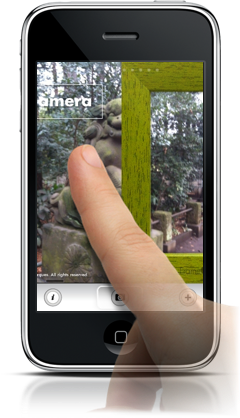
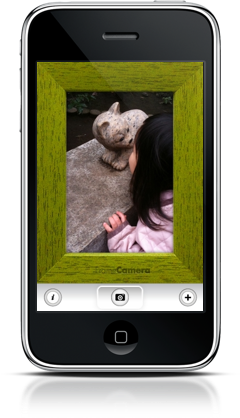
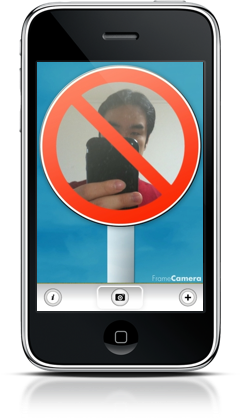


Select a frame by flicking, and catch your subject in it!
- Requires iOS 7 or later.
You can
- use pre-installed frames.
- create your original frames, add them to your frame library.
- download frames from other artists' websites.
- download new frames from FrameCamera Official Library (http://www.framecamera.com/library) which will be updated regularly.
How to Add Frames
You can download frames from internet, and use them just like the pre-installed frames.
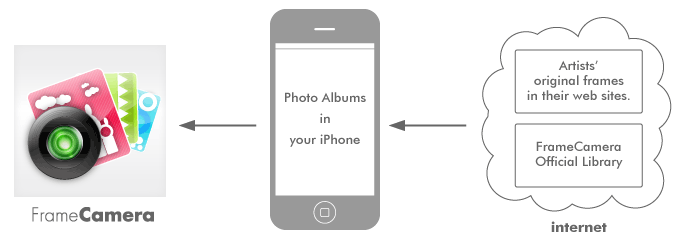
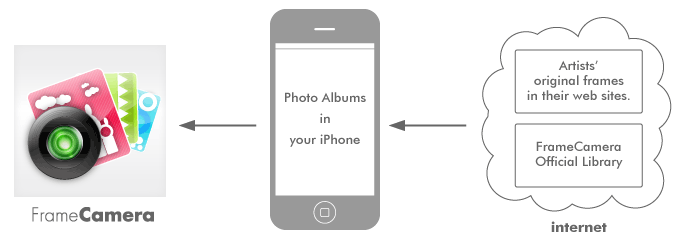
- Tap "+" and choose "Open Official Library".(*1)
or open Safari to go to websites which have original frames. - Press and hold the image you want to download.
- A dialog will appear asking "Save Image" or "Cancel".(*2)
- Choose "Save Image".
- The image will be downloaded into "Camera Roll" on your iPhone.
- In FrameCamera, load the new frame from your "Camera Roll".
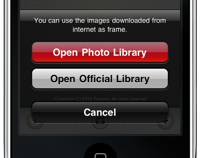
(*1) A dialog opened at FrameCamera.
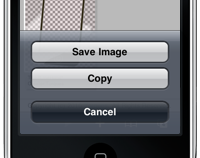
(*2) A dialog appered at safari.
How to Create Original Frames
You can create original frames, and distribute them on your website.
Required image format is below.
Required image format is below.
- PNG-24 with alpha transparency
- 600x800, 768x1024, 960x1280 (pixels)
After making your original frames
If you let us know URL with your original frames, we will put a link to your website on this page.
If you want to share your frame on our Official Library, please contact us at twitter(@FrameCamera) or framecamera@torques.jp. We will check if it meets public order and standards of decency.
If you want to share your frame on our Official Library, please contact us at twitter(@FrameCamera) or framecamera@torques.jp. We will check if it meets public order and standards of decency.
